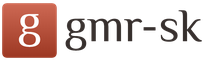How to download the supplier's invoice in 1s 8.3. Agreement on the use of electronic documents
Why do I need electronic document management in the 1C program?
Electronic document management - the exchange of legally significant documents (and not only) in electronic form.
Let's give the simplest example of electronic document management - the exchange of Word documents by companies by e-mail.
Of course, such a workflow is not structured, a letter with a file can simply not be noticed in time, and most importantly, it does not have a valid signature and seal.
In addition, this article deals with the exchange of documents between 1C programs. Therefore, the document must have a certain structure so that the receiving program can correctly recognize it and “sort it into pieces”.
There are certain exchange rules for this, some of which are approved by law (for example, the form of an electronic invoice).
This article describes the procedure for setting up the transfer - acceptance of the Invoice in electronic form based on the configuration 1C 8.3 Accounting 3.0.
Setting up an electronic configuration document 1C: "Enterprise Accounting 3.0".
For more efficient work with electronic document exchange, 1C decided to enter into cooperation with the long-proven and reliable Taxcom company. As a result of such cooperation, a module has appeared that is integrated into most popular 1C configurations.
This made it possible to organize not only data exchange, that is, simply transfer them from one counterparty to another, but also to form objects of the 1C system based on this data. These are just invoices, Acts, documents of receipt and sale, warehouse documents and so on.
In addition, it is impossible not to note a number of other advantages of this approach:
- The user does not have to switch to another program, and does not even have to change the familiar interface
- No need to additionally install and monitor updates of the electronic document management operator program
Let's move on to the technical side of setting up the procedure. It consists of four stages:
- First, let's make sure that the 1C: Enterprise system meets the necessary requirements, namely, the program platform must be at least version 2.15 and the release of the configuration used must contain the workflow module. This information can be found on the 1C website, or from partners. Partners can make the necessary updates.
- To connect the service, you must submit an application. As mentioned earlier, the document module is already in the program. But he is not active yet. Its functionality will be activated after the application is considered (usually it does not take much time). The application must be filled in your "personal account".
- As soon as the application is reviewed and approved, the functionality of the document management module will be fully available.
- Now you can proceed to the "1C: Enterprise" settings.
After these operations, the documents will have a button with a list of operations with electronic document management (as we did earlier, let's see the document “Issued invoice”):

You can try to send an "Invoice" to the counterparty, just don't forget to warn him about it and make sure that he also has the module configured.
To interact with regulatory authorities, you will also need certificates issued by them.
Source: programmer1s.ru
Serves for bookkeeping. It implements the standard general chart of accounts of accounting, which was approved by the Ministry of Finance of the Russian Federation (Order No. 94n dated October 31, 2000). But its use in the program has its own characteristics. Let's consider them in this article.
The chart of accounts is available in 1C 8.3, located in the "Main" section (subsection "Settings"). The accounts are arranged in the form of a table, which displays the code, name, characteristics of each account, sections of analytical accounting:
Many accounts have sub-accounts subordinate to them. So, account 01 (Fixed assets) is subject to sub-accounts: 01.01 (OS in the organization), 01.03 (Leased property) and others. If an account has sub-accounts, then it cannot be used in postings in the program, only sub-accounts subordinate to it can be used. If the account does not have sub-accounts, then it is used in postings.
Accounts may have the following features:
- View. The account can be active (A), passive (P) or active-passive (AP).
- Currency accounting(Val.) The flag is set for accounts on which cash in foreign currency is accounted.
- Quantitative Accounting(Col.) The sign is set for such accounts, on which, in addition to total accounting, quantitative accounting is maintained. For example, account 10 (Materials), account 41 (Goods) and others. The standard accounting reports for these accounts show the amount and quantity.
- Departmental Accounting(Other) If this flag is set, postings to the account are made by department.
- Sign of tax accounting for income tax(WELL). Used when an organization applies PBU 18/02. If this flag is set, account transactions are reflected not only in accounting, but also in.
- Sign of off-balance sheet accounting(Zab.). It is set for off-balance accounts, such as "Leased fixed assets", "Inventory and materials accepted for safekeeping" and others. Also off-balance account is account 001, used for the operation of entering initial balances.
Get 267 1C video lessons for free:
Subconto - analytical accounting
For analytical accounting on accounts, the so-called subcounts are used. Directories or documents act as a subconto. An account can have no more than three subcontos. For example, account 01.01 has one subconto - the directory "Fixed assets", all movements on this account are made in the context of fixed assets, accounting reports are also generated for fixed assets.
Setting up a chart of accounts in 1C
You can add a subconto to the chart of accounts 1C 8.3 from the account card. However, please note that in 1C additional subcounts can not be added to all accounts. And the correctness of filling in the documents must be additionally controlled.
In version 3.0.43.162, the program now has the "Chart of Accounts Settings" tool (accessible from the "Chart of Accounts"). Here you can select analytics parameters for accounting for VAT, stocks, retail goods, cash flow, settlements with personnel, costs:

To configure, click the appropriate link. For example, the image shows that stock accounting is now carried out only by item. If you also need to keep records by batches (receipt documents) and/or warehouses, you should click the link and specify the required parameters in the window that opens:

At the same time, on the corresponding accounts in 1C 8.3, the subconto "Parties" and "Warehouses" will be added:

In earlier versions of the program, setting up analytical accounting is available through the "" form (section "Main", subsection "Settings").
Predefined Accounts
By default, the chart of accounts in the program is already filled in, all accounts in it are predefined (that is, set during configuration). This is displayed on the icons of the accounts - next to the "airplane" there is a "circle". Predefined accounts are not editable (except for adding a subconto). The user has the ability to create new accounts.
Account settings
Despite the fact that invoicing for payment of any goods or services to the buyer is not mandatory, nevertheless, in practice it is quite common. The invoices contain the details of the supplier, as well as a list of goods and services for which you need to make an advance payment.
Paying bills is very convenient. We all receive monthly receipts for rent, electricity, gas, water. In essence, they are also analogues of accounts.
Of course, the invoice for payment is not a primary document, but it is with it that the reflection of sales of goods and services, as well as settlements with customers, begins. How to issue an invoice for payment in 1C 8.3 and print it - we will tell in this article.
You can find invoices for payment in the "Sales" section.
Create a new document and fill in its header. In the "Paid until" field, we will indicate August 31, 2017. If the buyer does not pay it within the specified time, the invoice will become invalid. There can be many reasons, for example, price changes.
The status of our invoice will initially be "Unpaid". After we receive any action from the buyer, the status will change.
As a counterparty, we will select and indicate that we are working with him under an agreement with the buyer "". You may not specify the contract, in which case, to the right of this field, click on the "New" button. In this case, the program will create a new contract with the buyer based on the created invoice.
Be sure to indicate the bank account to which the payment should be sent. If you provide any discount to the buyer, select the appropriate item from the drop-down list of the same name and specify its size.

In the tabular section on the Goods and Services tab, we will indicate that we sell 20 units of Assorted sweets, 30 Belochka and 25 Cherry candies. Be sure to check the correctness of the automatically substituted prices. They can be edited manually.
If you deliver goods in returnable containers, for example, beer in kegs, you can also specify information about it on the corresponding tab.
In the event that this invoice is periodic, for example, you have a contract with the buyer for a monthly supply, click on the "Repeat" hyperlink at the top of the document. In the window that opens, specify how often this account should be repeated. A reminder of this will be displayed in the list of documents.

Printing invoices for payment
Invoices for payment in 1C are issued to the buyer in paper or electronic form. In the first case, everything is quite simple. Print the mono account from the "Print" menu item of the same name in the document header.

After you print it, it is signed and stamped.

How to insert a stamp and signature on the account
When invoicing a buyer from 1C 8.3 in electronic form, for example, by e-mail, it is much more convenient to receive a printed form from the program with seals and facsimile signatures already installed on it. This saves you from printing the document, signing it and scanning it later.
Go to the directory of organizations and open the card of the one for which you want to set the seal and signatures. In the "Logo and printing" section, select files with previously prepared facsimile images (can be scanned) from your computer. Please note that the background of the images must be either white or transparent.

Now let's return to the previously created invoice for payment and this time from the print menu select the item "Invoice for payment (with seal and signatures)". All those images that were uploaded to the organization's card were displayed in printed form.

Now, when you click on the save button, we can get this invoice in an external file, for example, pdf, and send it to the buyer.

See also video instructions for invoicing and drawing up an agreement in 1C 8.3:
Configuration: 1c accounting
Configuration version: 3.0.44.177
Publication date: 20.01.2017
In the 1C: Accounting program, it became possible to regularly upload and download data from Excel spreadsheet documents, without the use of third-party processing and configuration changes. Loading and unloading is so easy that experienced users will quickly fall in love with this convenient mechanism, and new users will quickly master it.
Loading from Excel 1C: Accounting 8.3 ed. 3.0
For example, we have such an Excel spreadsheet document for loading a list of items and prices (retail and purchase).

Come in.

Press at the top Nomenclature and Prices - Download. This is where loading and unloading from spreadsheet documents is hidden.

The download supports xls(excel 97-2003 old format) and xlsx(new format), as well as mxl and ods formats. Now we select our file with the nomenclature and wait for the download.

The spreadsheet document has loaded in the form as we saw it in Excel, now we will assign the columns and remove the excess.

Click on Specify props and select the desired item from the list.

Select the line that has unnecessary entries, namely the table header and press Delete line.

Now we remove the column with the purchase price, note that processing is able to fill in only 1 type of price at a time!!! Then you can do this operation again and load the 2nd type of price, for the 1st load Retail for the 2nd purchase.

Fill in the blank data, Price type, Set prices for. The buttons All, Found, New, Duplicates will greatly facilitate the search and help to compare the nomenclature. Fill out and click Download after which the data will be loaded into 1C: Accounting.

New positions appeared in the item list, filled in and with assigned prices. If you need to load another price type, do all the steps again, but select a column with a different price, 1C will find the already created positions and will not try to duplicate them, but simply add a new price type.

As you can see, the download created 2 item price setting documents, for the Purchase price and for the Retail price. The difference between this processing Downloading from Excel to 1C: Accounting 8.3, The fact is that this is regular processing and it works without failures and taking into account all the features of filling out the document.
Uploading to Excel from 1C: Accounting 8.3 ed. 3.0
A very useful feature in version 3.0.44.177 and higher is uploading to Excel from 1C: Accounting 8.3, this processing will help you create a company price list or transfer your list of items to suppliers or buyers immediately with prices.
It's all there in the guide. Nomenclature - Nomenclature and Prices - Upload.

In step speakers, select those columns that need to be built in the Excel document. Selection serves for selection of nomenclature by Groups, properties, names... etc.

For uploading to excel, we will add a new column, namely the VAT rate, it seems not really necessary, but we are practicing.
The development is designed to automate routine operations for entering invoices from a supplier in 1C. Allows you to quickly fill in the tabular part of the receipt of goods and services, as well as create goods that are not yet in 1C. Now the data loading time will be reduced to 5 minutes!
Problems solved by the development of "Uploading invoices to 1C from Excel"
Accelerates the creation of documents "Receipt of goods and services" and "Sale of goods and services" To do this, it is enough to fill in the "header" of the document and start processing the filling of the document. Now you don't have to enter each product manually and fill in the columns (custom declaration number, unit of measure, quantity, price, amount, etc.).
Prevents duplication of goods in the 1C database The human factor in filling out important documents is a well-known problem. Now you can minimize it. Processing itself will determine which products are already in the database, and which ones need to be added. Adding will also happen automatically, which will avoid, among other things, grammatical errors in the product name.
"Uploading invoices to 1C from Excel" is a real help to operators and accountants. Processing allows you to avoid errors and inaccuracies, saves time and effort of employees, saves the company's money due to the absence of errors in documents.
Examples of using the development "Uploading invoices to 1C from Excel"
Fast creation of receipts of goods. If your store regularly receives a sufficiently large number of electronic invoices, then the need to automate the receipt of goods is obvious. Your 1C users will no longer first look in 1C to see if there is already such a product in the database, then add it to the document or create a new product, and then carefully fill in the quantity and price, referring to the documents from the supplier. Everything happens quickly, simply and the data is transferred to 1C as accurately as possible.
You are an intermediary between the wholesaler and the buyer.
If your workflow looks like this:
1. You order a certain amount of goods;
2. You purchase this product from your supplier;
3. Sell this product with a markup to the customer;
then this processing automates this process. You simply upload the invoice to the “Receipt of goods and services”, and then upload it to the “Sale of goods and services”, indicating the required margin. This, in turn, saves you from having to manually calculate the markup percentage. Everything will be done automatically!
How does the solution "Upload invoices to 1C from Excel" work?
Advantages of the development "Download invoices in 1C from Excel"
Development is ready for use immediately after installation You just need to copy the file to your computer and add it using the file upload service in 1C. A step-by-step guide is provided for users. If you have any difficulties, we are ready to help you install the solution using remote access to your computer.
The development is easy to use and does not require special skills In order to master the loading of invoices in 1C from Excel, no additional training is required.
The development interface is designed according to the standards adopted by 1C It is no different from other reports, processing and documents in 1C. Standard windows and buttons are used, standard data presentation. You don't have to get used to something fundamentally new. Just now in 1C there will be one more opportunity.
Development does not affect the mechanisms of typical configurations Your 1C program will still be easily updated, and all functions will work as before!
Technical features and support
It is possible to adapt the development to an individual order.
The development is intended for configurations:
- Enterprise accounting ed. 3.0
- Enterprise accounting ed. 2.0
1 year warranty We are ready to quickly solve any possible problems related to the integration and quality of the program
All errors that occur in the work of the solution are quickly and free of charge corrected both individually at the request of users, and in scheduled releases, during the warranty period.
The procedure for acquiring the development "Uploading invoices to 1C from Excel"
In accordance with the legislation of the Russian Federation, the buyer has the right to refuse the ordered goods at any time before receiving it.
Attention! After receiving a set of source files, a refund to the customer becomes impossible, since the software is copyrighted and protected as literary work(Civil Code of the Russian Federation, Part 4, Art. 1259). In turn, non-periodical publications, in accordance with the Law on the Protection of Consumer Rights of the Russian Federation (Chapter 2, Article 25), belong to the list of non-food products that are not subject to return or exchange (as amended by Decrees of the Government of the Russian Federation dated 20.10.1998 No. 1222, 06.02 .2002 No. 81).
The fact of the transfer of goods is considered to be the receipt of a set of source files by e-mail or through other electronic exchange services.
Solution cost
Solution cost"Uploading invoices to 1C from Excel" is from 18 000 rubles
You can order individual improvements to this solution for the specifics of your business. Evaluation of improvements is made on an individual basis upon request.
Solution Order Form
You can leave all questions, wishes, as well as requests for the purchase of this development in the comments. The specialists of the site team will promptly answer any questions about the operation of the solution "Download invoices in 1C from Excel".
Registration is not required to post comments!